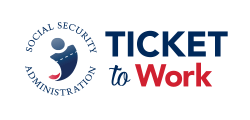Tracking Payments
Employment Networks (ENs) can check the status of payment requests via the Ticket Portal or the EN Payments Help Desk. The help desk also provides clarification of postings and responds to payment-related inquiries.
Ticket Portal
ENs with access to the Ticket Portal can check and track the status of all claims in real-time from multiple areas within the portal, download reports to Excel, and view diary and denial reason codes. The Ticket Portal contains all claims submitted: 1) Electronically via the Ticket Portal, 2) manually to the Ticket Program Manager (TPM) via fax or mail, and 3) created through the ePay process.
EN payment processing staff submitting payment requests via the Ticket Portal should have access to a fax machine or an e-fax solution and know how to submit payment requests through the Portal. Social Security only accepts evidentiary payment requests via the Ticket Portal and ENs must fax evidence of earnings documentation if earnings evidence is not posted in Social Security’s systems.
ENs may use two options to view payment request status from the "Payment" section of the Main Menu on the Ticket Portal:
- Click the "View payments already made to me" option.
- Includes all payments that are closed.
- Includes both paid and denied requests.
- Click the "View all pending payments for me" option.
- Includes all payment requests that are still open (received but not processed);
- Includes payments that the EN Payments staff have placed in "diary" (awaiting additional information);
- Includes payments EN Payments staff have processed; however, these payments have not cleared the Department of the Treasury.
"View payments already made to me" option
From the Main Menu, ENs can select the "View payments already made to me" link. The Ticket Portal will display the "List Payments Already Made to Me" screen. Enter the dates you wish to search. The start and end dates cannot be more than one year apart. Results will display in a table along with these options:
- Print this page
- Download Entire List to Excel
- Spreadsheet help
- Denial Codes
- Table help
The "Print this page" allows an EN to print the screen results.
The "Download Entire List to Excel" allows ENs to export a table of results (current list) to an excel file that an EN can name and save on its own computer.
By selecting the "Spreadsheet help" or "Table help," a pop-up window will appear with details and help that explains the spreadsheet or table the portal displays.
All Denied payment requests will include a "Denial Code". An EN can click on that code to see a pop up window that explains the reason for the denial.
The column with the "Actions" link will display the "More Actions" screen for the corresponding record of the beneficiary.
"View all pending payments for me" option
From the Main Menu an EN can select the "View All Pending Payments for Me" link. The Ticket Portal will display the "Pending Payments for Me" screen. This screen displays a table of all outstanding claims (not processed), payments that have not cleared the Department of the Treasury, and diary work cases for an EN. The Ticket Portal provides ENs the options listed below:
- Print this page or Print All Pending
- Payments
- Download Entire List to Excel
- Spreadsheet help
- Table help
- Diary Codes
A "Y" is displayed in the Diaries column to indicate the EN Payments staff has diarized work cases.
Clicking on the "Actions" link for that particular record will present another menu where ENs can view reasons the ENs Payments staff diarize claims. From this link ENs have access to the six additional actions below that allows movement to other areas of the portal.
- Show payments
- Show assignments
- Fax additional information
- View and manage case notes
- Request a payment
- Show Diaries
The "Show payments" link will also allow ENs to view the "Pending Payments" screen. This display-only screen shows all pending payments for the beneficiary.
There is an option to "Download Entire List to Excel." Two help screens provide instructions on how to download the report and information. If the EN Payments staff diarize a payment, a 'Y' will appear in the Diaries column. ENs can go back to the "View All Pending Payments for Me" screen to see the Diary reason code associated with that request and select the "Close" button to exit.
ENs can also print additional fax cover sheets from the "Fax additional information" link. If an EN misplaces its original fax coversheet or need to fax in additional evidence to associate with a payment request, it can generate another fax coversheet by clicking on "Fax additional information."
EN Payments Help Desk
The preferred method of tracking the status of submitted payment requests is to use the Ticket Portal and take advantage of the real-time updates. However, ENs also have the option to send manual payment status inquiries using the Work Case (WC) number associated to the case to the EN Payments Helpdesk at ENPaymentsHelpDesk@ssa.gov, or call the toll free number 1-866-949-3687.
Email inquiries including Personal Identifiable Information (PII) is not permitted even if password protected. Submitting PII to Social Security or TPM via email is a PII violation. SSA will take punitive action toward any EN violating this protocol, including removal from ePay and ultimately, potential termination.
ENs must allow five business days for a response.
ENs can also, obtain clarification on payment-related issues or explanations of how EN Payments staffs apply Ticket policy/procedures to make payment and payment denial assessments. EN Payments Help Desk staff performs the following tasks to assist ENs with payment-related issues:
- Answer EN payment inquiries received through the Payments Help Desk phone line.
- Submit requests to the EN Payments staff for payment reconsideration or for Payment Supervisor review of a payment issue.
- Outreach to ENs to obtain payment-related documentation when EN Payments staff report missing or incomplete information from payment requests ENs submit.
- Contact Social Security's Office of Research Demonstration and Employer Support (ORDES) EN Payment staff to research overpayments disputed by ENs, EN payments held at the U.S. Department of the Treasury, and other payment issues that fall outside of the TPM's EN Payments staff's control.
- Monitor payment issue trends to identify opportunities for improvement in the EN payments process to take a proactive approach to increase the quality of services to Ticket to Work service providers.